SectorlyGov — Install & User Guide
Last updated: Sep 25, 2025
SectorlyGov turns SAM.gov opportunities into HubSpot Deals your team can qualify, track, and win. This guide covers installation, setup, daily use, and troubleshooting.
Who this is for
-
HubSpot Super Admins or users who can install apps, manage pipelines, and create deals
-
BD/Capture/Proposal teams at government contracting businesses
What SectorlyGov does
-
Filters SAM.gov notices by NAICS, set‑asides, states, and notice types
-
Creates/updates Deals in the HubSpot pipeline you choose
-
Subscribes you to new and changed notices via a daily sync (optional)
-
Respects your pipeline: it will not overwrite the stage of existing Deals when updates arrive
Prerequisites
-
HubSpot account with permission to install integrations and manage deals/pipelines
- Any level of HubSpot plan, including Free Tier
Tip: Some HubSpot plans allow only one deal pipeline. SectorlyGov supports selecting that existing pipeline and a starting stage. If your plan allows it, you can opt to create a dedicated SAM.gov pipeline for the integration.
Install
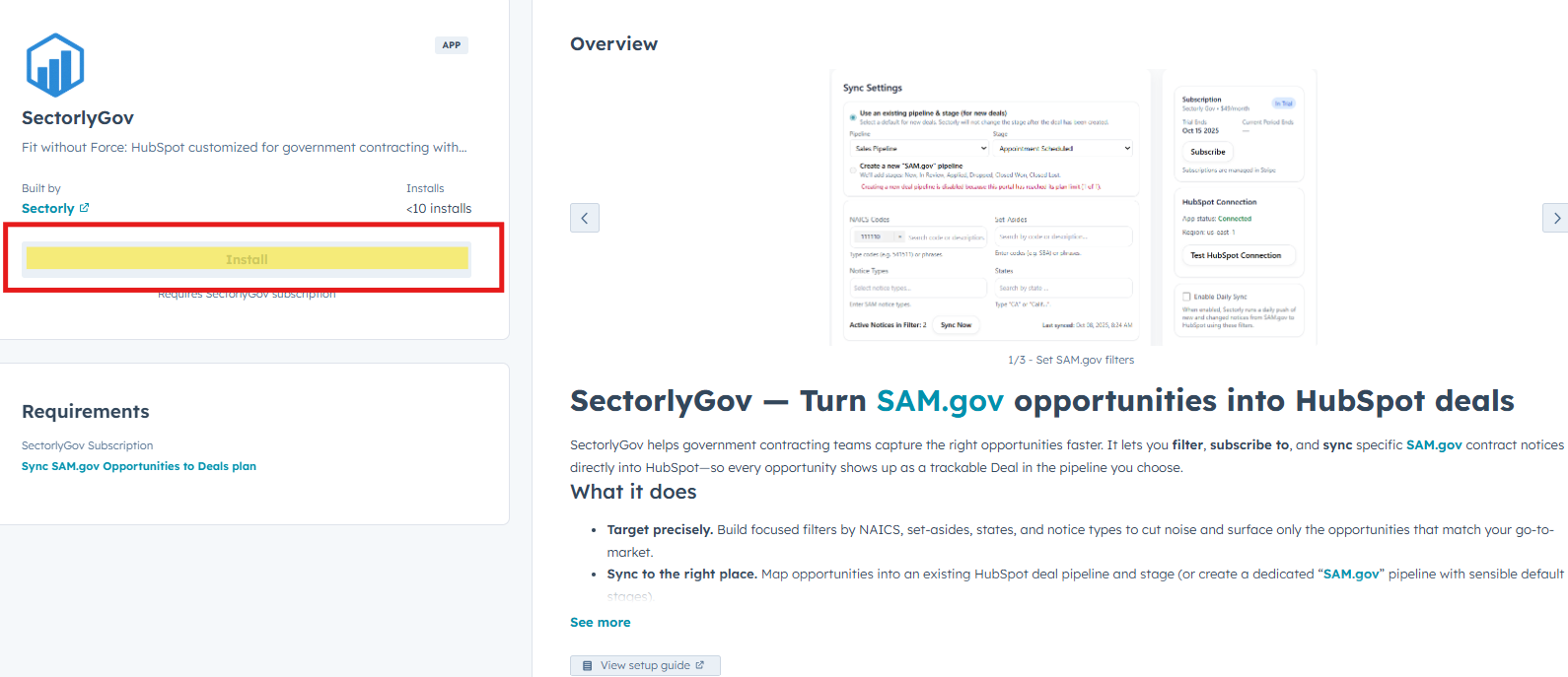
- Locate the HubSpot Marketplace listing for SectorlyGov
- Click Install
- If prompted, click Sign in to your HubSpot Account
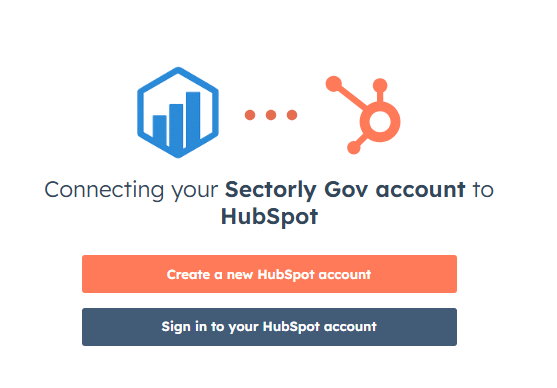
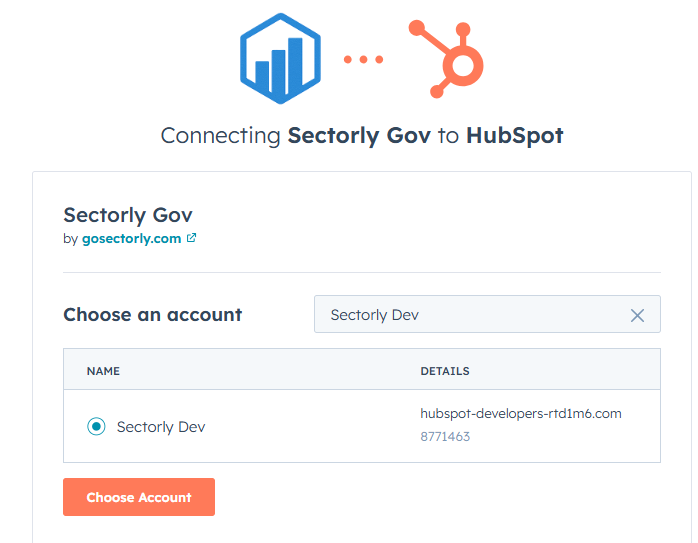
- Select the desired HubSpot account for installation
- Click Choose Account
- Review permissions
- Click Connect App
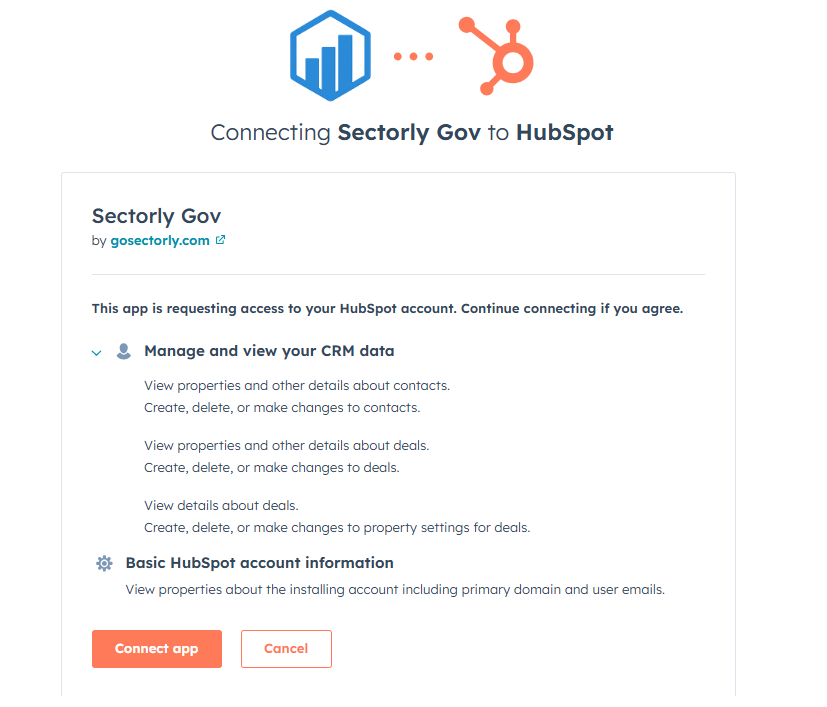
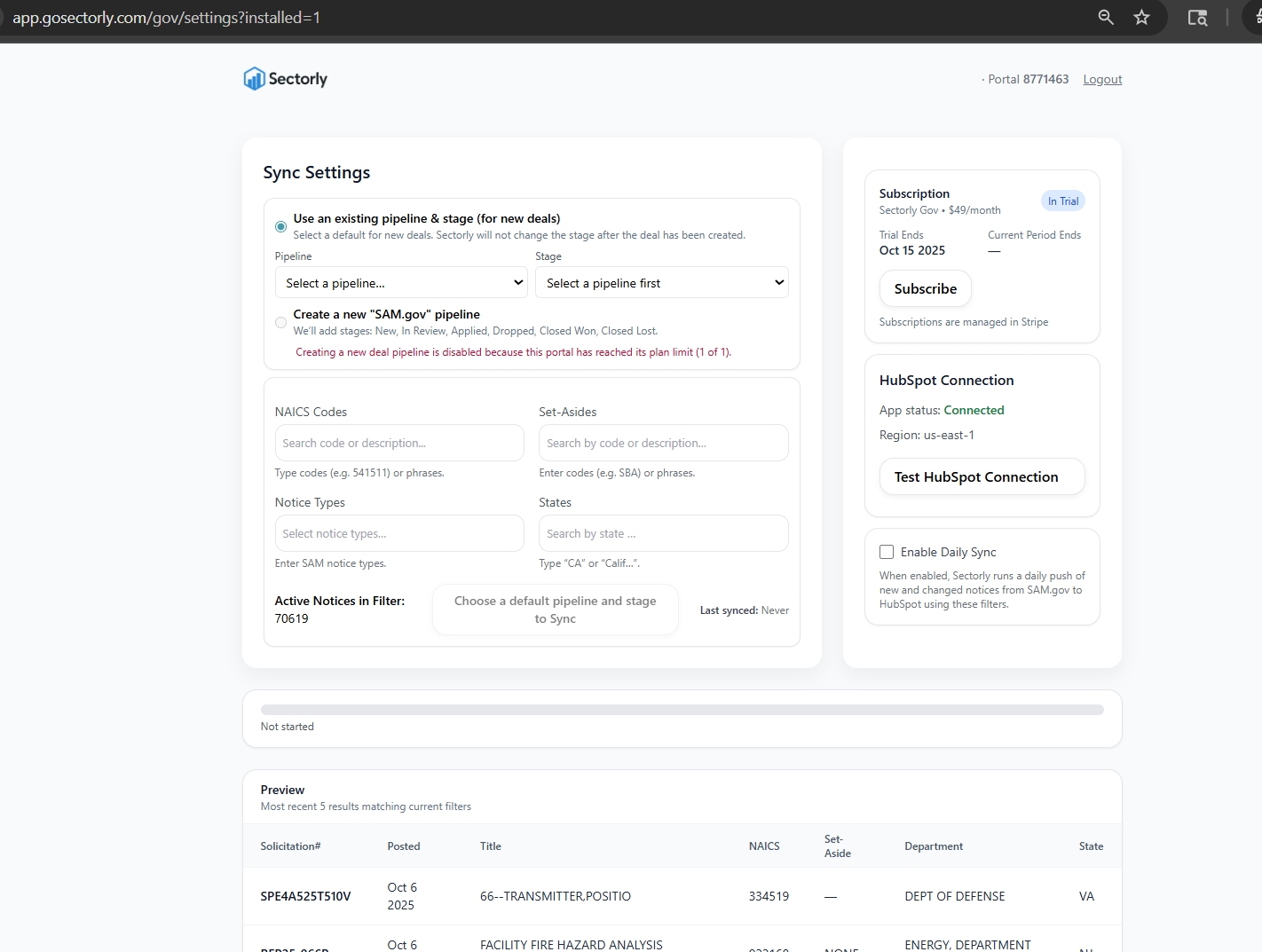
- Wait to be redirected to SectorlyGov settings
- Select an existing pipeline/stage for new deals or choose to create a new pipeline if your plan allows it
- Enter NAICS codes, set-asides, notice types, or states to filter
- Confirm Active Notices in Filter (this many Deals will be created)
- Review the Preview of up to 5 records
- Click Sync Now to create Deals
- (optional) Check the Enable Daily Sync to receive daily updates and new deals
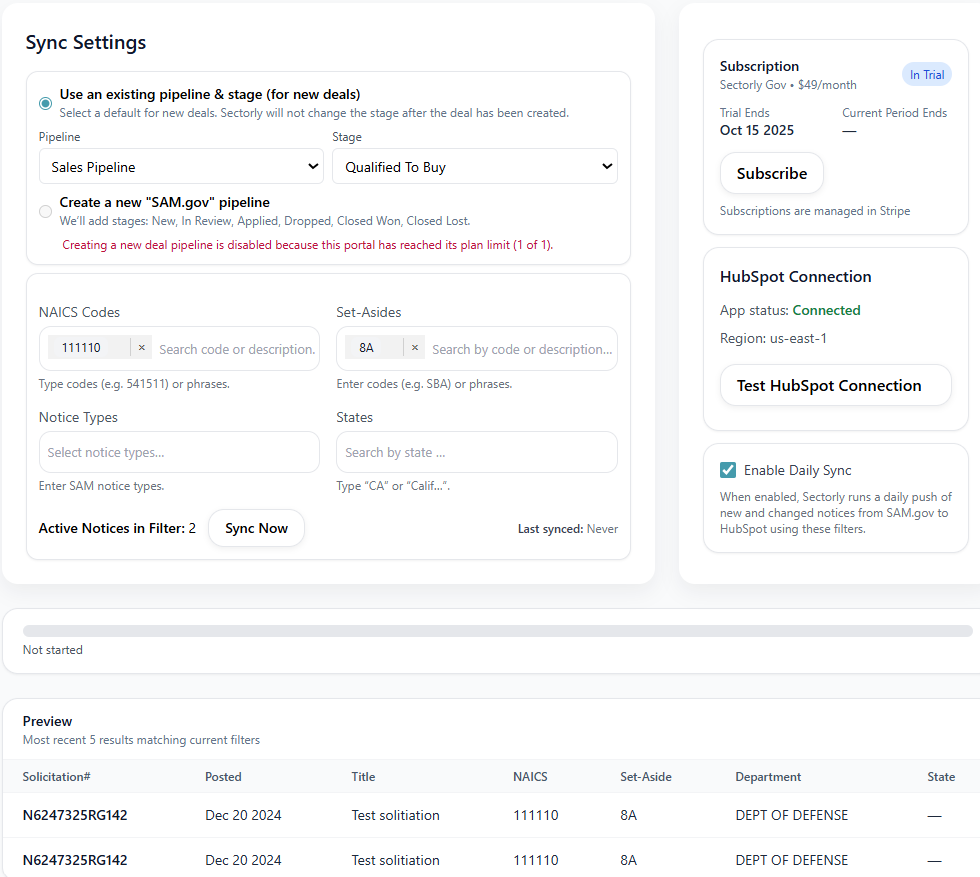
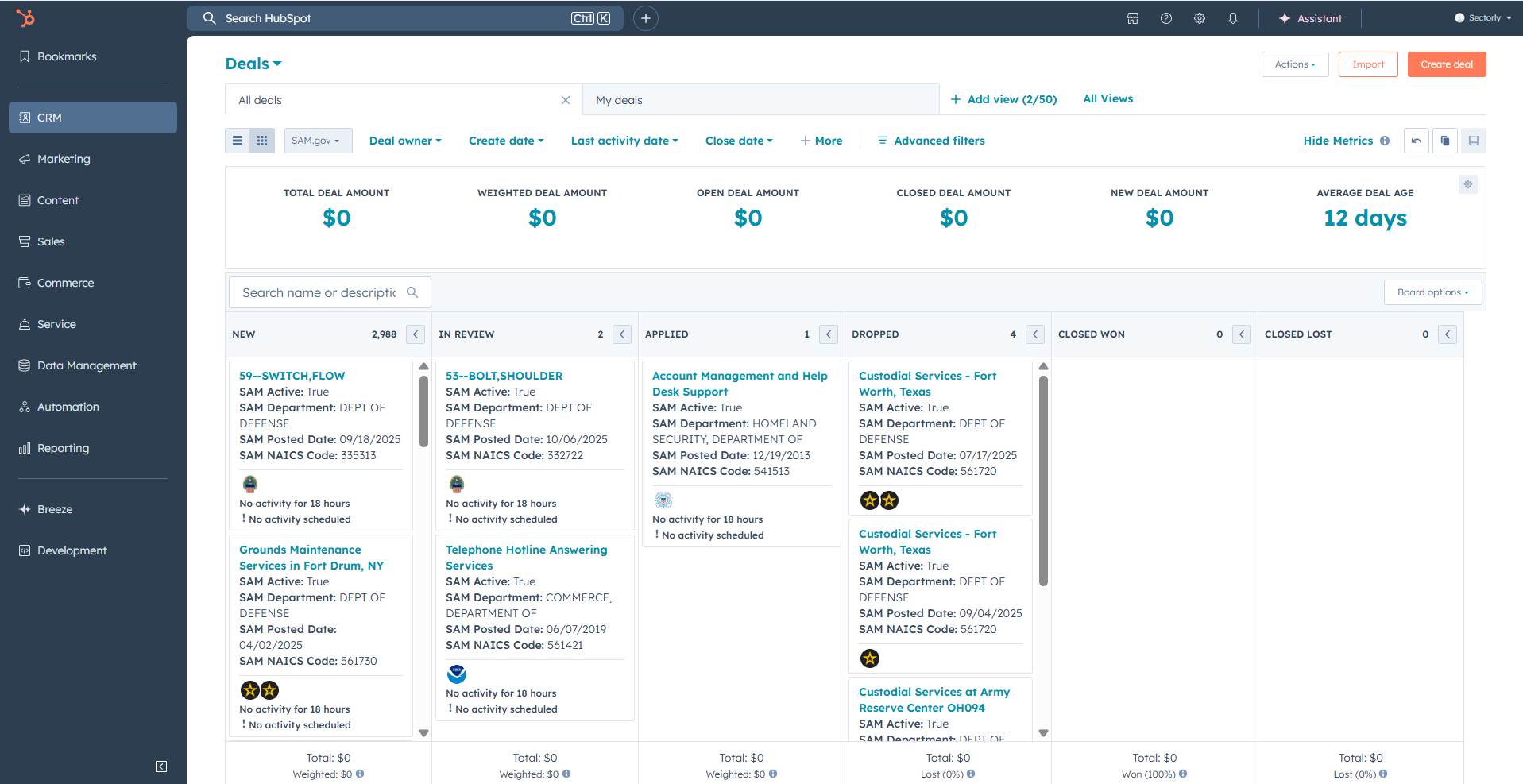
- Go to your Deals view in HubSpot to manage contract opportunities
%20(1).png?width=851&height=280&name=sectorlysm%20(2)%20(1).png)